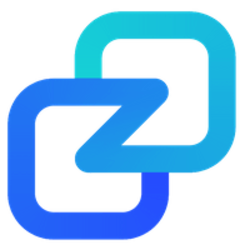BACKED BY ZANO
PRIVATE DIGITAL ASSETS
It is not that difficult to get started buying and trading Apollo Robotics using a privacy focused assetchain. To summarize you will have to download the windows or linux based Zano wallet and Chrome Zano companion extension. Mobile wallet does not support buy and sell assets at the current time. This quick tutorial is going to assume you have some experience trading cryptos and stocks online. If you are a big investor you can also contact us to purchase large amounts of APR directly.
INSTALL ZANO TOOLS
1.) Download and install desktop wallet https://zano.org/downloads
2.) Install Chrome browser here
3.) Install Zano Chrome extension from the Chrome store here
4.) Add Wallet > Create New Wallet
5.) Write down and store your seed phrase in a safe place
6.) In Wallet > Settings turn on Zano Companion and copy the secret
7.) In Google Chrome Companion Extension configure a password and add the secret
It will take a good two hours to sync your wallet so you will have to wait before connecting to ZanoTrade. Always remember write down and protect your seed phrase! You are buying and taking decentralized custody of real digital assets, losing your seed phrase means you will lose access to your precious metals and there is absolutely nothing we can do about it.
PURCHASE ZANO & FUND YOUR WALLET
1.) Set up a Coinbase.com account
2.) Link your fiat bank account to Coinbase
3.) Buy USDC with your bank account
4.) Set up a TradeOgre.com account
5.) Send / Deposit USDC to TradeOgre.com
6.) Initiate first trade – USDC / USDT
7.) Initiate second trade to buy Zano – USDT / ZANO
8.) Withdraw Zano from TradeOgre to your wallet
9.) IMPORTANT In order for Zano companion to work in your Zano wallet create a wallet alias name
Now you are ready to buy ApolloRobotics.ai (APR) assets. Use the Buy links from the Apollo Robotics assets page to make your purchase.
DEX TRADE ZANO / APR
1.) Visit APR here
2.) Connect wallet top right hand corner of the ZanoTrade page
3.) If Zano companion is working correctly it will prompt you to connect your wallet
4.) Scroll down for available Buy orders and purchase Apollo Robotics APR/ZANO
5.) First time purchasing an Asset you will need to Whitelist asset for it to show in your wallet
NOTE: You can read more about the ionic swap process. ZanoTrade is still in BETA so the process of swap is not completely user friendly at the moment but it does work. The Zano team will be working to improve ZanoTrade to make the swap process more user friendly. Any issues or problems we are planning to start a live chat to help those who are having problems with the swap process.